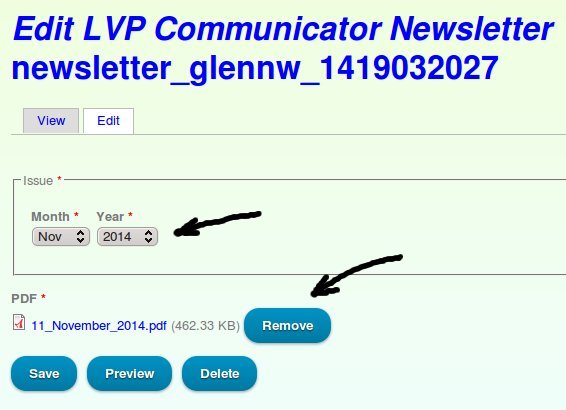how to Upload a Newsletter and Correct an Upload
How to Upload a new LVP Communicator
From the Member Home page scroll down and select "Upload a Newsletter" from the Executive Council menu.
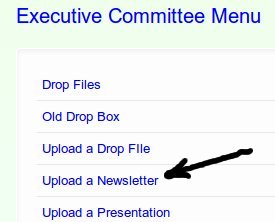
This will bring you to the Create LVP Communicator Newsletter page.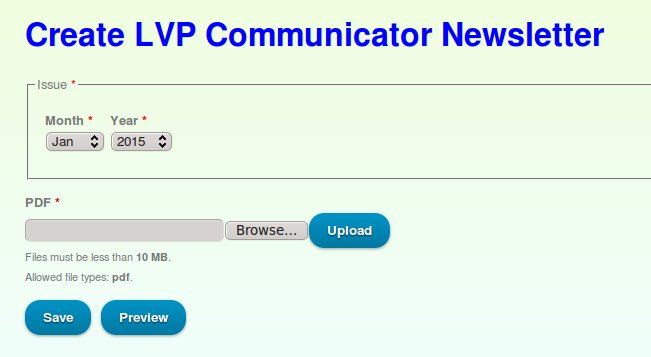
From here you select the Issue Month and Year. Then you select the file containing the newsletter by pressing the "Choose File" button.
This will bring up a file selection window particular to the operating system on your computer. Once you select the file it's name will appear in the entry field next to the Choose File button.
Now press the "Save" button at the bottom of the page.
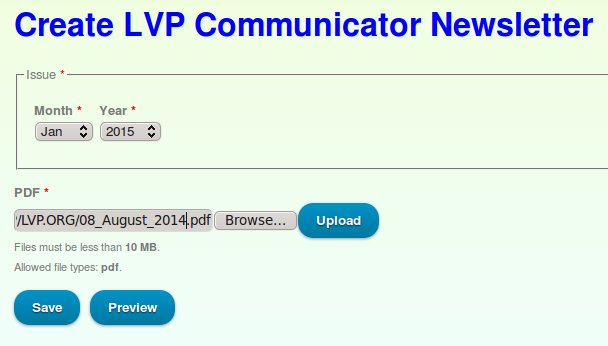
Now confirm the newsletter is available on the LVP Communicator Newsletters page.
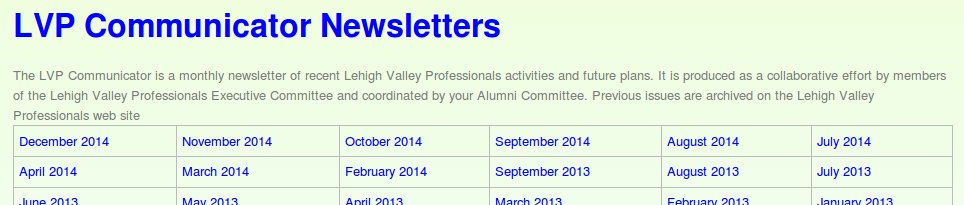
To Correct a Newsletter upload
It's possible you could inadvertently enter the wrong issue or even upload the wrong file. Now you need to find the file.
The Search Box is located in the upper right corner of the page. Move your mouse pointer to the Search Box and click in it. Then press enter.
This will take you to the Search page. Now you want to do an Advance Search.
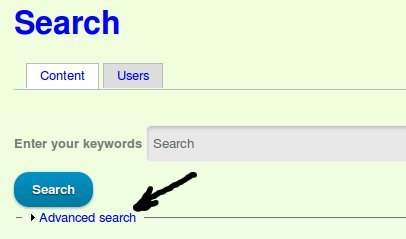
Enter the year of the newsletter in the "Enter your keywords" entry box.
Under the Search button is a line labelled "Advanced search". Click on the word Advanced. This will open up the Advanced Search area.
Select the checkbox for LVP Communicator Newsletter then press the "Advanced search" button. The result will be the newsletters shown in reverse chronological order. Since you are most likely interested in the latest one, it will be at the top.
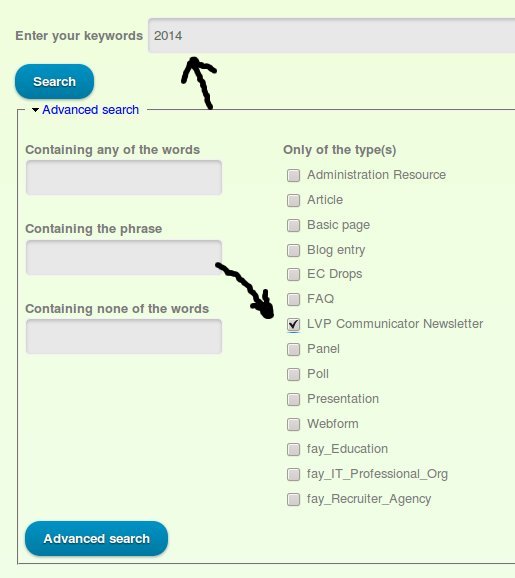
Click on the name of the newsletter you want to correct or remove.
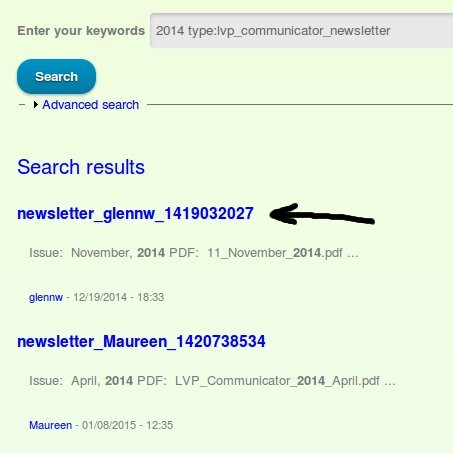
This will bring you to the "newsletter" page. Click on the Edit tab.
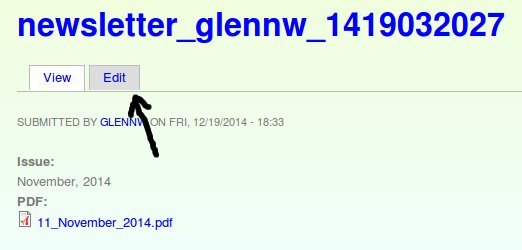
If you just want to remove this entire page, scroll to the botton of the Edit page and click on "Delete".
If you want to change the upload file or the Issue, just make these changes and hit the "Save" button.