How to Update a Member Account
Update a Member Website Account
This is for the LVP Membership Committee. If you need to update a member's website account contact the IT/Web Committee.
The trick to updating a member is actually finding where to make the updates. Here is the summary:
- Search for the user using the Search Box.
- Hit the User tab to change the search from content to user.
- Click on the found user to get to their account page
- Hit the Edit tab to begin your changes.
- Hit the "LVP Member Profile" sub-tab to open up the Member Profile editting.
Here is the complete process:
Search for the User
After sign-in enter the member email, or a portion of it, in the search box (upper right corner of the page) and press the eyeglass icon
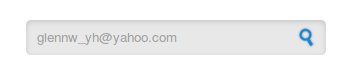
The result will be a failed search. This is normal.
Make it a User Search
Then press the "User" tab to change the search from content to a User search.
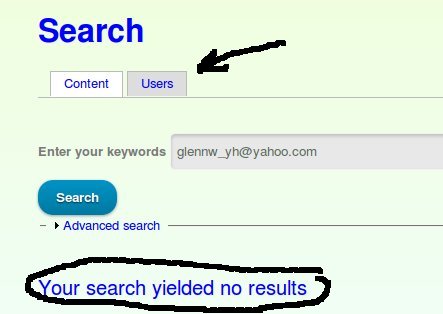
Go to the Account Page
Once the user is displayed in the results, click on the user id/email address.
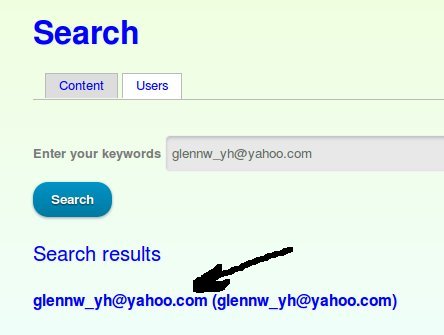
Edit the Account
This will take you to the account screen for that user. Now you want to Edit the account.
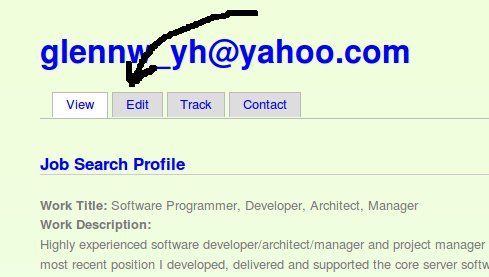
Edit the LVP Member Profile
You probably don't want to change the actual account settings. Rather you will want to update the account LVP Member Profile. You do this by clicking on the "LVP Member Profile" tab.
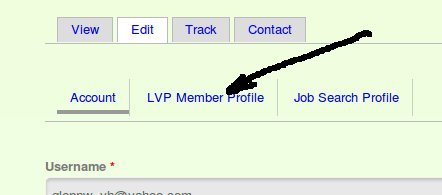
Update the Member Info
Now you are finally where you can make the changes!
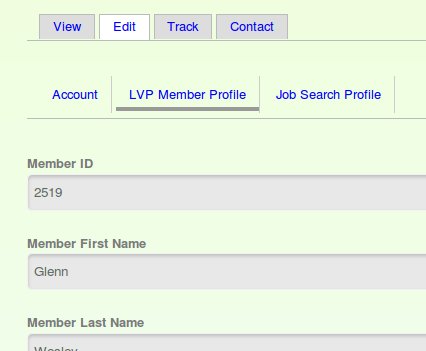
Update any of the fields needed. Then be sure to hit the "Save" button to record your changes.

